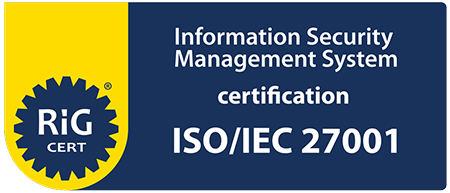How can I insert a PDF file in ActExs from my local Google Drive app?
In order to add a PDF file from your local Google drive app, you have to perform the following steps:
Make sure you have Google Drive app already installed and configured; Open ActExs and from Dashboard screen – click on “Add document” button; For “Document type” – select “Add PDF” option; Click on the “+” icon, you will receive a screen similar to this:
![IMG 3927 300x244]()
In case, you are not able to see Google Drive listed as in the screenshot above, you should click on “More” and make sure Google Drive is enabled as on this sample:
![IMG 3928 300x242]()
Then you have to browse in Google Drive until your find your PDF file and then click on the file name; You will be brought back to the Add document screen in ActExs and you will be able to see your file already pre-selected; Select an already existing session or create a new one and click “Done”.